CloudWatch Logsを試す
今日はCloudWatch Logsを試します。
IAMの設定
CloudWatch Logsを使うために、IAM Roleを用意しておきます。
以下のようなIAM Roleを用意しておきます。
{
"Version": "2012-10-17",
"Statement": [
{
"Effect": "Allow",
"Action": [
"logs:*"
],
"Resource": [
"arn:aws:logs:*:*:*"
]
}
]
}
インスタンス起動時に、このIAM Roleを設定します。
セットアップ(Amazon Linux)
Amazon Linuxは「amzn-ami-hvm-2014.09.1.x86_64-ebs (ami-4985b048)」を選択しました。
Amazon Linuxの場合は、yumでエージェントをインストールすればOKです。
$ sudo yum install awslogs
その後、エージェントを起動させます。
$ sudo chkconfig awslogs on $ sudo service awslogs start
セットアップ(CentOS)
CentOSは「CentOS 6 x86_64 (2014_09_29) EBS HVM-74e73035-3435-48d6-88e0-89cc02ad83ee-ami-a8a117c0.2 (ami-13614b12)」を選択しました。
CentOSの場合はセットアップスクリプトをダウンロード、実行します。
初期設定で東京リージョンを指定しました。
$ wget https://s3.amazonaws.com/aws-cloudwatch/downloads/latest/awslogs-agent-setup.py $ sudo python ./awslogs-agent-setup.py --region ap-northeast-1 Launching interactive setup of CloudWatch Logs agent ... Step 1 of 5: Installing pip ...DONE Step 2 of 5: Downloading the latest CloudWatch Logs agent bits ... DONE Step 3 of 5: Configuring AWS CLI ... AWS Access Key ID [None]: AWS Secret Access Key [None]: Default region name [ap-northeast-1]: Default output format [None]: Step 4 of 5: Configuring the CloudWatch Logs Agent ... Path of log file to upload [/var/log/messages]: Destination Log Group name [/var/log/messages]: Choose Log Stream name: 1. Use EC2 instance id. 2. Use hostname. 3. Custom. Enter choice [1]: 1 Choose Log Event timestamp format: 1. %b %d %H:%M:%S (Dec 31 23:59:59) 2. %d/%b/%Y:%H:%M:%S (10/Oct/2000:13:55:36) 3. %Y-%m-%d %H:%M:%S (2008-09-08 11:52:54) 4. Custom Enter choice [1]: 1 Choose initial position of upload: 1. From start of file. 2. From end of file. Enter choice [1]: 1 More log files to configure? [Y]: N Step 5 of 5: Setting up agent as a daemon ...DONE ------------------------------------------------------ - Configuration file successfully saved at: /var/awslogs/etc/awslogs.conf - You can begin accessing new log events after a few moments at https://console.aws.amazon.com/cloudwatch/home?region=us-east-1#logs: - You can use 'sudo service awslogs start|stop|status|restart' to control the daemon. - To see diagnostic information for the CloudWatch Logs Agent, see /var/log/awslogs.log - You can rerun interactive setup using 'sudo ./awslogs-agent-setup.py --region ap-northeast-1 --only-generate-config' ------------------------------------------------------
その後、エージェントを起動させます。
$ sudo chkconfig awslogs on $ sudo service awslogs start
セットアップ(Redhat Enterprise Linux)
Redhat Enterprise Linuxは「RHEL-6.5_HVM_GA-x86_64-7-HVM-Hourly2 (ami-53641e52)」を選択しました。
セットアップ方法はCentOSと同じ手法で問題ありませんでした。
セットアップ(Windows Server)
Windows Serverは「Windows_Server-2012-R2_RTM-English-64Bit-Base-2014.12.10 (ami-b67e73b7)」を選択しました。
作業前に日本語化を行っておきます。
スタートメニューからアプリケーション一覧を選択し、「EC2ConfigService Settings」をクリックします。
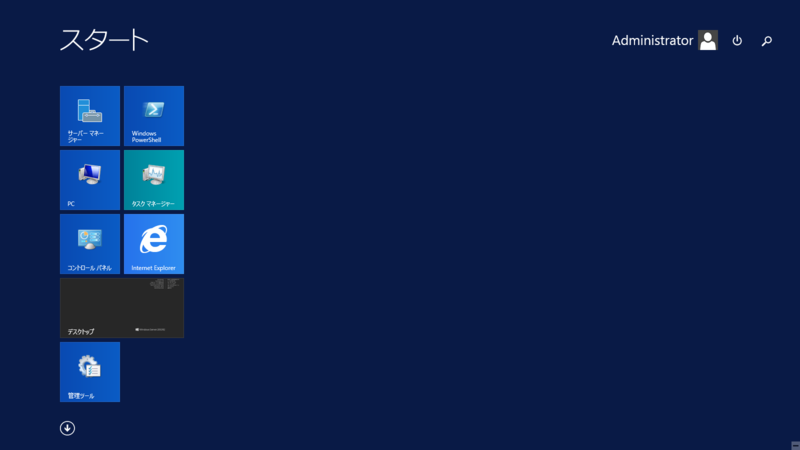

「Enable CloudWatch Logs integration」のチェックをオンにし、設定を有効にします。
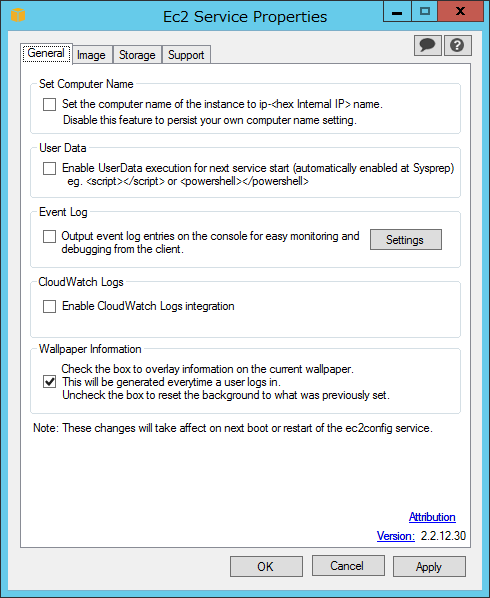
以下のファイルをテキストエディタで編集します。
「%PROGRAMFILES%\Amazon\Ec2ConfigService\Settings\AWS.EC2.Windows.CloudWatch.json」
今回はログの転送先を東京リージョンに変更します。
{
"Id": "CloudWatchLogs",
"FullName": "AWS.EC2.Windows.CloudWatch.CloudWatchLogsOutput,AWS.EC2.Windows.CloudWatch",
"Parameters": {
"AccessKey": "",
"SecretKey": "",
"Region": "ap-northeast-1",
"LogGroup": "Default-Log-Group",
"LogStream": "{instance_id}"
}
},
最後に、EC2Configサービスを再起動します。
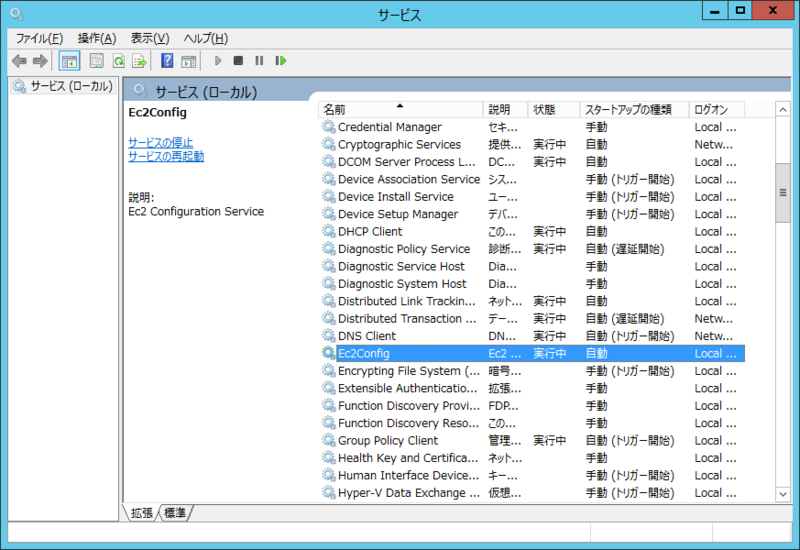
マネジメントコンソールから確認してみる
設定ができていれば、マネジメントコンソールからログを確認することができます。
下はWindows Serverのイベントログを表示させたものです。
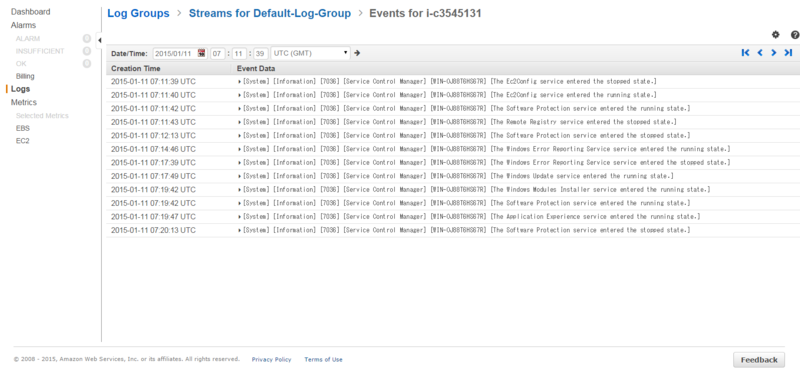
今日はこんなところで。